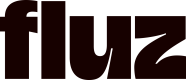Apps and Integrations Dashboard
The Fluz dashboard is a no-code user interface built on top of the Fluz API. The Developers section of the dashboard contains several developer-related controls. This guide provides an overview of using the Fluz dashboard as a developer.
To access the dashboard, sign up for a new account or log in.
Basic Account Set Up
You will need to create an account and verify your identity in the dashboard. Initial account creation and verification can only be completed in the dashboard. You will be able to add a bank card as a funding source via the API. If you are looking to add a bank account or digital wallet account (ie PayPal, Venmo) you will need to do that in the dashboard as well.
Managing Developer Account
Once you have a developer account, you can always come back later to update your account name, contact, developer notes, and email notification contacts.
Managing Applications
Once logged in to your account, navigate to the Apps & Integrations section under your account profile. Once there, you will be able to manage your applications.
An application is a user interface that allows developers to manage all aspects of their Fluz API integration. The app owner can control permissions and configure app details.
You can have as many applications as you would like. Each application has a unique API key to access the Fluz API. Within an single application you will have the ability to control the following settings:
- Application Status - Staging or Live
- Application Scopes
- Private use only or general availability
Monitoring Account Activity
Every transaction made using the API will be viewable in your dashboard. You just need to navigate to the transactions section of your account to see the activity on the account.
Updated about 2 months ago