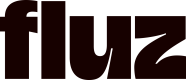Getting Started
In order to use Fluz API, you will need to create a developer account.
Create a developer account
- On the Fluz app website, click on your avatar and select the "Apps and integration" tab.
- You can also go directly to https://fluz.app/apps-and-integrations
- Click on the "Create developer account" button.
- Fill out your developer name and click "Review term of use".
- Once you have throughly read the terms and condition, click the "I have read and agree to the terms above" checkbox and press the "Create developer account" button.
For Developers
The For Developers tab allows users have access to every piece of information they need to get started with Fluz Api
- Access the API Explorer: Opens the staging environment version of the Fluz Api. There users will have access to their staging apps. The log in credentials are the same as your live account. In the staging version of the app, the user will be able to use the embedded Api Explorer to run test queries and mutations on the staging environment first. A bank account has been automatically added to your staging account. Be careful not to use real private or financial information on your staging account.
- Read documentation: This will link the user to this API doc. Users will be able to learn everything they need to know to use the Fluz Api
- Open reference: This will open the Api reference page. On this page, it will go through the functions and data structures you’ll need to build your app.
Viewing your apps and creating new apps
- Your apps will be display under the "Your apps" tab. Here you can view all your apps and manage your apps.
- To update an app, click on the app you would like to update. You will be able to update the app details such as app name, logo, description, and permissions.
- To create a app, click on the "Create new app" button on the upper right corner of the page. You will be prompted to enter your app info.
Updated 3 months ago