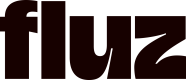Widget Overview
Fluz App Widgets, or just Fluz Widgets, are developer applications that can be hosted by developers on their own websites. These widgets can be customized to access certain features on behalf of Fluz users like transferring funds into their account or out of their account into gift cards and virtual cards.
These widgets can be created and managed from the developer dashboard along with regular develop applications.
Here's a description of how you can use Fluz Widgets in your application:
- Install widget
- Add the initiation URL in our Fluz portal
- Add button on your withdrawal page to initiate widget
- Add button on your payment method page to initiate widget
Once an end user visits the page with the Fluz Widget and takes an action that will cause the widget's modal to show (see examples), the user will be taken through the following steps:
- User will log into their Fluz account with a 2FA to their phone number. If they do not have a Fluz account, they will create one.
- Complete KYC on User >
- If you have SSN, pass it to us so we can validate
- If not, we will take the user through the KYC flow on our end
- Handle response from user KYC
- Success on user KYC
- Failure on user KYC
- Prompt the user to set a PIN in Fluz. This is a security measure added to the Fluz app and widgets, and will be prompted when the user takes some actions that require extra security.
Withdraw funds from your app
Check your account’s Fluz balance to ensure you have enough funds. If you do not have enough funds to cover the transfer, initiate a deposit with selected funding source.
Remove or quarantine the user's funds from their account to prevent the potential duplication of funds moving.
- User enters withdrawal amount & clicks button on withdrawal page
- User will be taken to a confirmation screen via the widget to confirm the transfer.
- If the user confirms, we will initiate the transfer from your spend account to the user's spend account.
- If the user denies or closes the modal, we will send an event .
- Complete or failure event from us
- Widget will show the user their withdrawal was complete and they can directly access their Fluz virtual card.
Deposit funds to your app
Check user’s Fluz balance to ensure they have enough funds to cover the transaction
- User enters deposit amount & clicks button on deposit page
- User will be taken to a confirmation screen via the widget to confirm the transfer.
- If the user confirms, we will initiate the transfer from the user's spend account to your spend account.
- If the user denies or closes the modal, we will send an event.
- Complete or failure event from us
Check your account’s Fluz balance to ensure transfer was completed
Updated 5 months ago