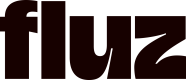Adding the JavaScript widget to your page
To install the widget, simply drop the following code onto your site.
Ensure that the patToken is generated and available to your page
<script>
(function() {
var script = document.createElement('script');
script.src = "https://storage.googleapis.com/fluz-fluz-file-uploads-prod-ricuyxowbwlfprel/widgets/fluz-embedded-payment-widget.js?v1.1.1";
script.async = true;
script.onload = function() {
if (typeof FluzEmbedded !== "undefined") {
FluzEmbedded.init({
apiKey: "" // Your api_key,
transaction_type: "", // DEPOSIT or WITHDRAW
amount: 0, // Pass in the amount here
onOpen: () => console.log("Modal opened"),
onClose: () => console.log("Modal closed"),
patToken: "", // Pass in your generatedToken
});
} else {
console.warn("FluzEmbedded not available yet.");
}
};
document.head.appendChild(script);
})();
</script>This snippet will load the script from our remote bucket and add it to your page, and the initiate the widget.
Add a button to an existing container on your page.
<script>
window.addEventListener("DOMContentLoaded", () => {
const el = document.getElementById("btn-container"); // replace "btn-container" with your preferred selector
FluzEmbedded.renderButton(el);
});
setInterval(() => {
console.log("Is modal open?", FluzEmbedded.isOpen());
}, 3000);
</script>Bind the widget to an existing button on your page.
<script>
document.addEventListener("DOMContentLoaded", () => {
const button = document.getElementById("existing-button"); // replace "existing-button" with your preferred selector
if (button) {
button.addEventListener("click", () => {
FluzEmbedded.openModal();
});
}
});
setInterval(() => {
console.log("Is modal open?", FluzEmbedded.isOpen());
}, 3000);
</script>Updated about 2 months ago