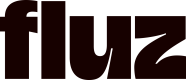Configure OAuth App
After you've created a new app widget, you will need to configure the OAuth settings in order for the widget to obtain the necessary permissions from the user. Follow these steps below.
- Navigate to 'Your apps' from the developer dashboard
- Select the app to set up

- Review the Overview tab for correctness
- Add an avatar
- Review Permissions
- This is the list of individual scopes that will be requested for the user to approve.

- Rather than list each scope individually for the user to approve, any scopes that are selected on this page will be grouped under the top level header, and the individual header will be presented to the user. If a scope is left unchecked, it will also be omitted from what the user ultimately approves.

- Provide the following settings under OAuth:
- Redirect URIs - A public URL that our authorization server can redirect to for the OAuth authorization code flow. Do not include any query parameters in this URL. You can include any number of these URIs. If you use the OAuth flow to generate an authorization code, you must use the same callback URI for the exchange of the code.

Updated about 2 months ago
What’s Next